About TeamViewer Quick Support
TeamViewer QuickSupport is an application in the form of a single executable file. You can run this file without installing any software or without Windows or Mac OS administrative rights. This will allow the technician to access your computer remotely.
Your Acceptance
By accepting a CompuLabTech technician to provide Remote Support Assistance, you accept responsibility for any changes made to the computer content or system settings. CompuLabTech does not assume and is not responsible for any liability for the linking and viewing of any desktop content. As such, CompuLabTech recommends you remain at your desktop and observe the entirety of the remote session.
You will retain control for the duration of the remote session and can terminate the remote session at anytime by closing the TeamViewer window.
CompuLabTech recommends that you close any personal or confidential information on your screen, as the technician will be viewing your desktop. Please note that some problems may not be able to be rectified via the remote session, in which case you will be requested to schedule a visit to your preferred location where Internet is available.
How it works
Step 1: Once you are on the phone with one of our technician, you will be directed to click on the “Remote Fix It” link located at the footer of the website.
Step 2: Click on the below button, the TeamViewer Quick Support application will be downloaded to your computer.
Step 3: Click “Run” to install the application. The below screen will showwhen the application is installed.
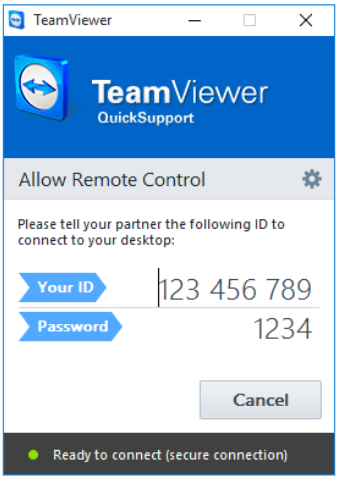
Step 4: Provide the technician with the TeamViewer Quick Support ID and password to start the remote session. Once connected the below screen will show on the right side of your screen. From that moment, the technician can view your screen and control of your mouse and keyboard.
You are in full control of your computer at all times. You always have overriding control of your mouse and keyboard, and you can end the screen-sharing session at any time by closing the TeamViewer window.
Please note that the TeamViewer ID will remain the same but for your security, the password will change every time you launch the TeamViewer Quick Support application.
If you read, will comply and agreed to the above, please click on the below button.
| WINDOWS | MAC |
 |
 |
